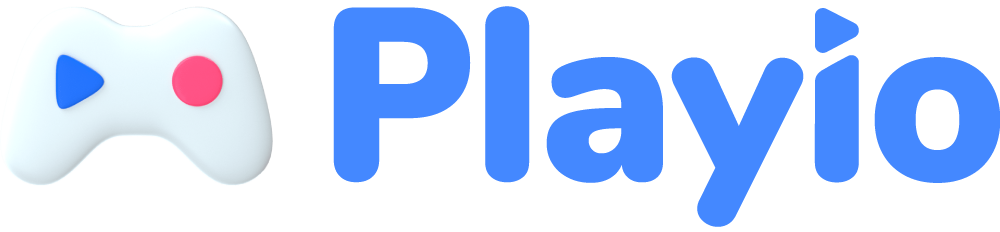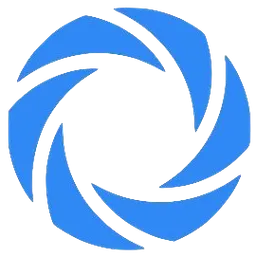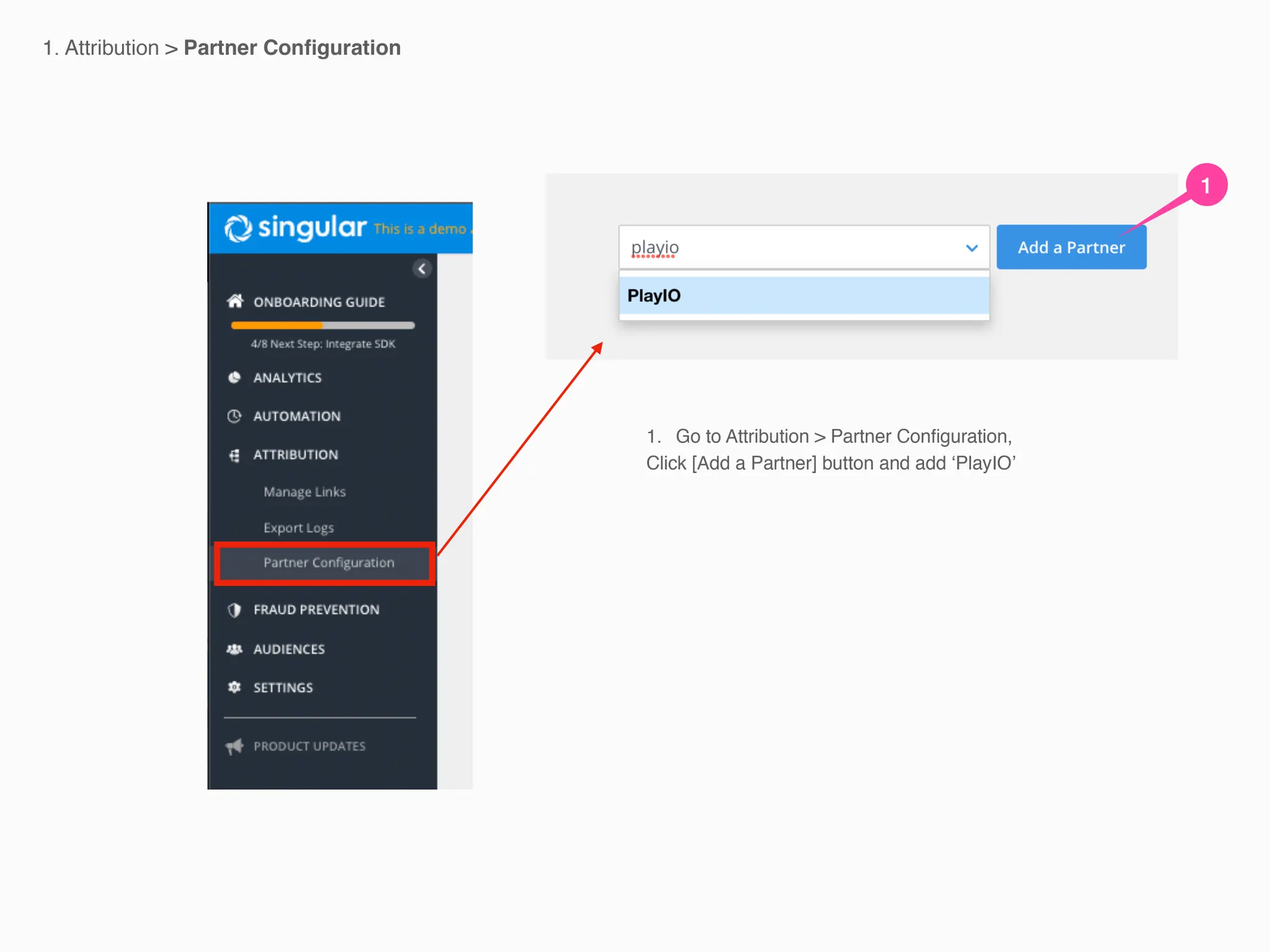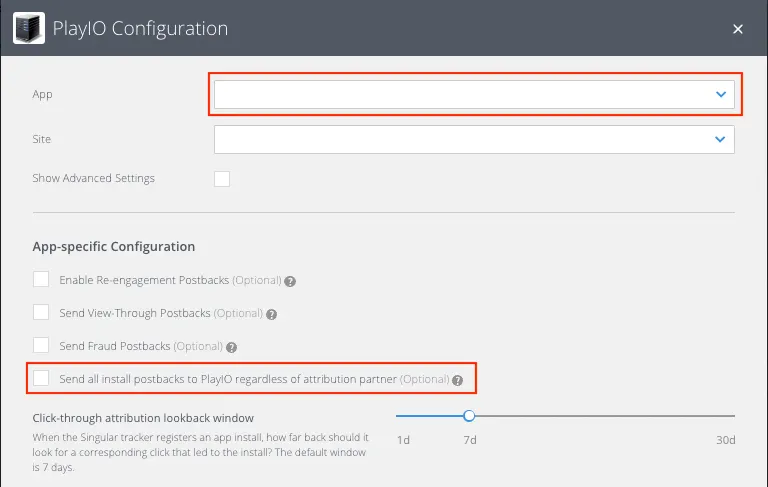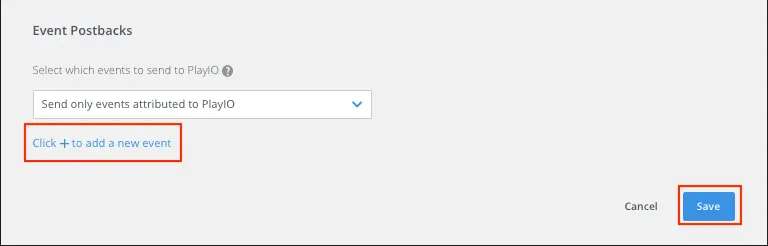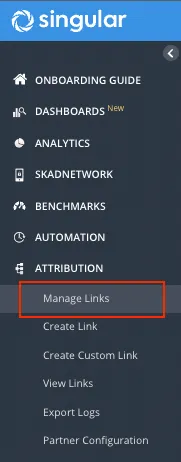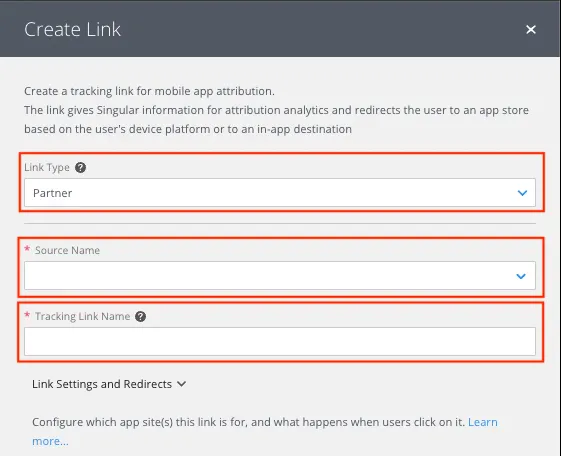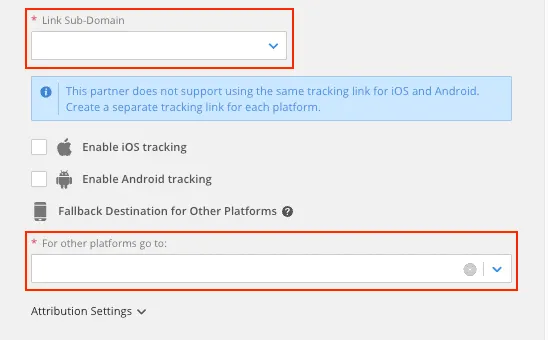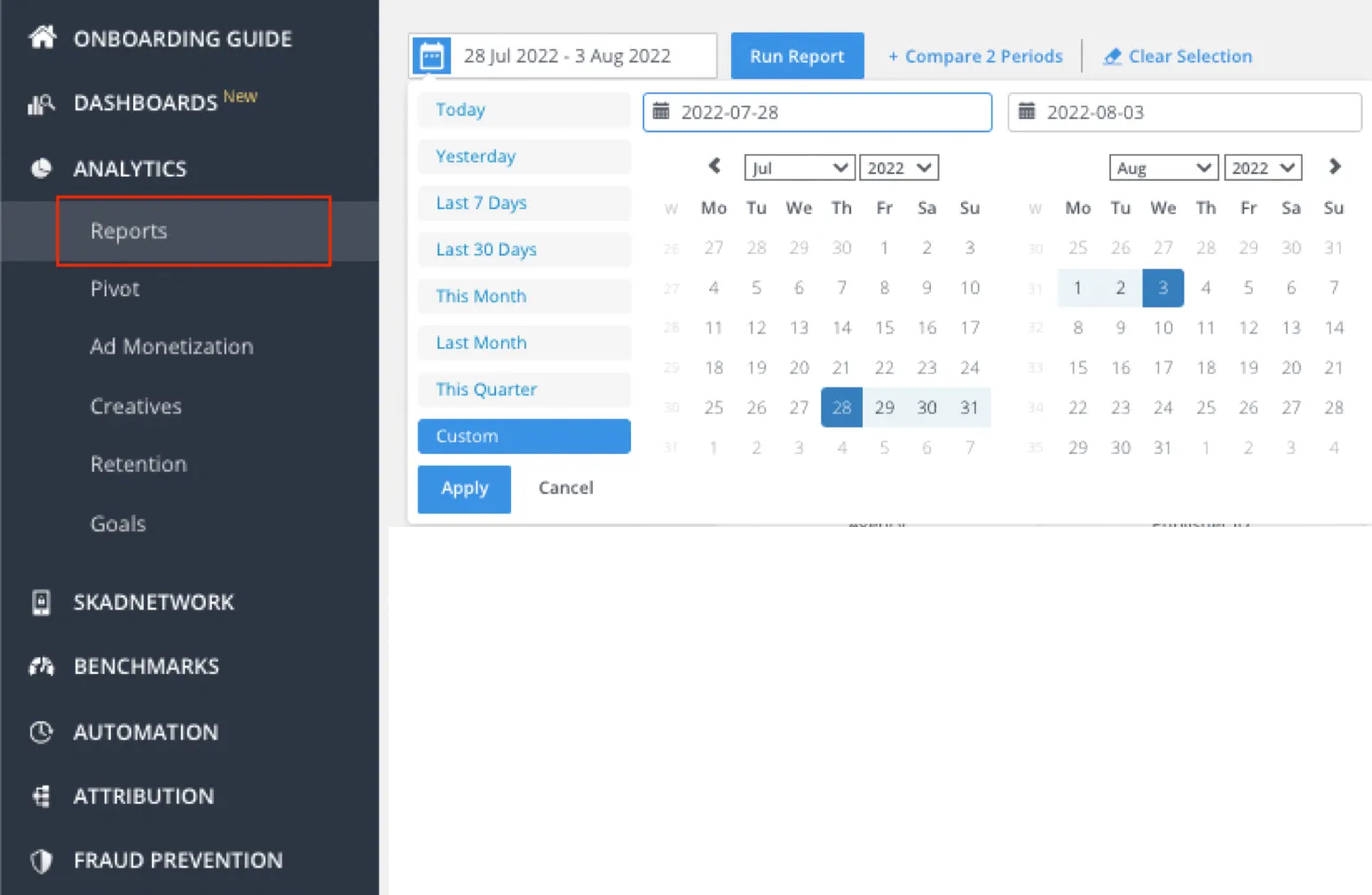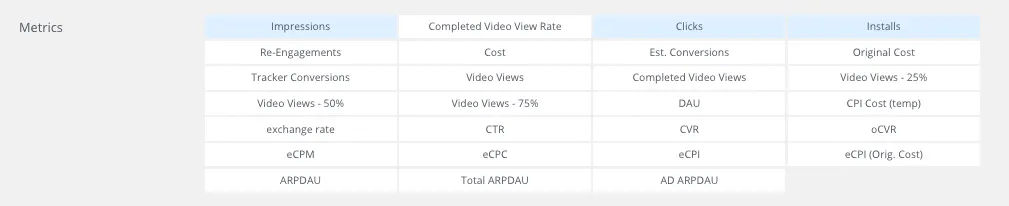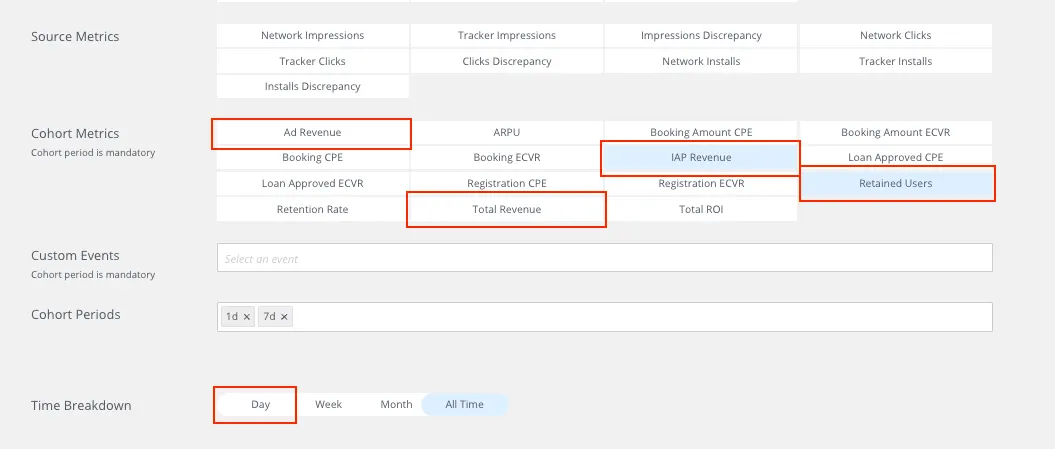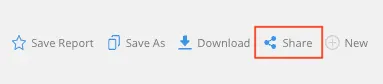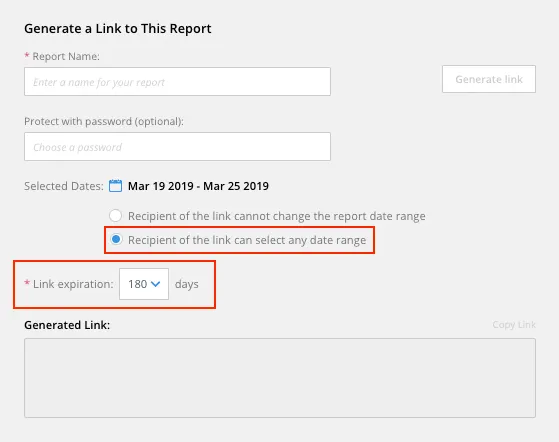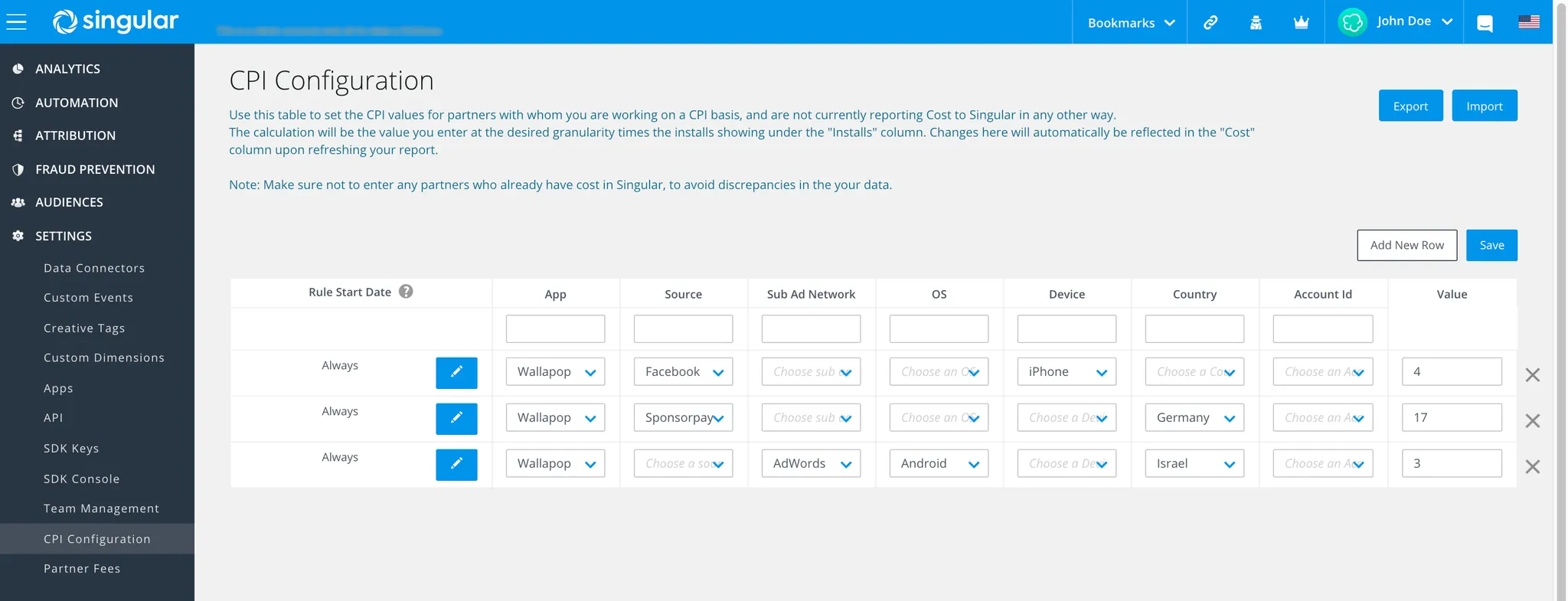Please let us know if you have a desired campaign name.
Playio does not have API cost integration
Integrate Playio to Singular
1.
In the ATTRIBUTION > Partner Configuration menu, click the [Add a Partner] button, search for the 'PlayIO' partner, and add it.
2.
After selecting [APP], check [Send all install postbacks to PlayIO regardless of attribution partner] to view data on installs.
3.
For campaign optimization, click [Click + to add a new event] and select as many events as possible, then take a screenshot and send it over. After adding the event, click [Save].
•
Please ensure [SESSION] is selected as a required event.
•
Select Lookback as [None].
Making the Tracking Link
1.
In the ATTRIBUTION > Manage Links menu, click on [Create Link] at the top right to create a link.
2.
When creating a link, please set it as follows:
•
[Link Type] → Partner
•
[Source Name] → PlayIO
•
[Tracking Link Name] → Enter a recognizable link name
3.
Select the [Link Sub-Domain] and choose the Google Store link under [For other platforms go to]. Once you have completed the required fields, click [Generate].
4.
Once generated in the [Link Summary], please provide the 'Click-through tracking link' and 'View-through tracking link.’
Making the Report
1.
In the ANALYTICS > [Reports] menu, set the Playio marketing period.
2.
Please select Impressions, Clicks, and Installs under [Metrics] in the settings area below
3.
Set additional Metrics as follows:
•
Cohort Metrics: Select Revenue and Retained Users for campaign optimization.
•
Custom Events: Add key events such as registration, level achievement, etc.
•
Cohort Periods: Select 1d and 7d.
•
Time Breakdown: Select Day.
4.
In [Filter] > [Source], select PlayIO and then click [Run].
5.
Click [Share] and set up the report link.
•
Report Name: Enter a recognizable name as you wish.
•
Selected Date: Choose ‘Recipient of the link can select any date range.’
•
Link expiration: Set to 180 days.
6.
Click [Generate link], copy the generated link below, and provide it.
Cost Integration for Singular
1.
Method 1: inputting CPI directly into Singular
•
In CPI Configuration, enter information and input the CPI rate in Value.
•
Refer to: Singular CPI Configuration FAQ
•
Playio cannot update cost data on its own, so you must enter the rate in Value directly to enable cost tracking.
2.
Method 2: G-drive cost integration
•
•
Go to Data Connectors Page
•
Click “Add Data Connector”
•
Search for PlayIO
•
Once clicked, add the desired username
•
Add Google Spreadsheet report key
◦
report key is the value that starts after d/ and ends before /edit
◦
Example: https://docs.google.com/spreadsheets/d/1AbCDefGhIJklMnOpQRstuVWxyz1234567890/edit#gid=0
•
Once this is done, data from the Google Spreadsheet will now pool into Singular
•
Google spreadsheet Permissions must be viewable to everyone who has the link